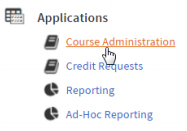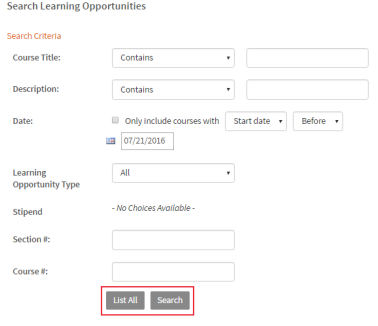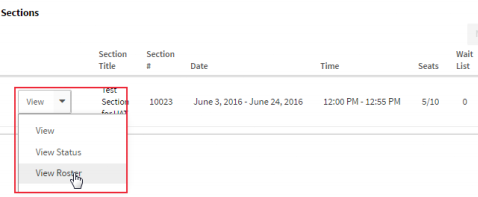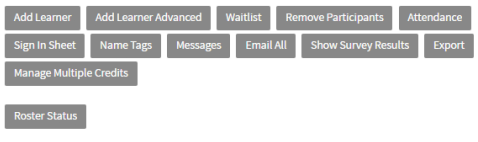Access Your Course Instructor Tools
From PLZ Support
- Click Administration in the tabs along the top of the screen.
- In the Applications menu, click Course Administration.
- In the Search Learning Opportunities screen:
- Enter search criteria to locate the desired course, then click Search.
-OR-
- Click List All. This will display all courses for which you have been identified as a course instructor. If you are an Office Administrator, the list displays all courses within your office.
- Click the title of the course you want to manage.
- Scroll to Sections at the bottom of this page.
- Click the arrow to access the section drop-down menu and select View Roster.
- Course information will appear at the top of the page. In the middle of the page, a set of menu buttons will display. Use these buttons to access section roster functions.
Navigation menu
Instructor Part 1: Tasks Prior to Course Meeting
Instructor Part 2: Tasks During Course Meeting
Instructor Part 3: Tasks After Course Meeting
Instructor Additional Resources