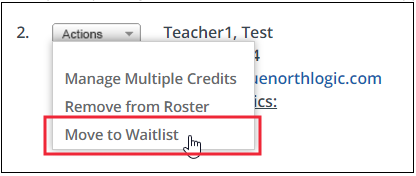Manage the Waitlist
View and update the section wait list.
- From the buttons displayed on the Section Roster screen, click Waitlist.
- Users on the wait list will be displayed with the following options.
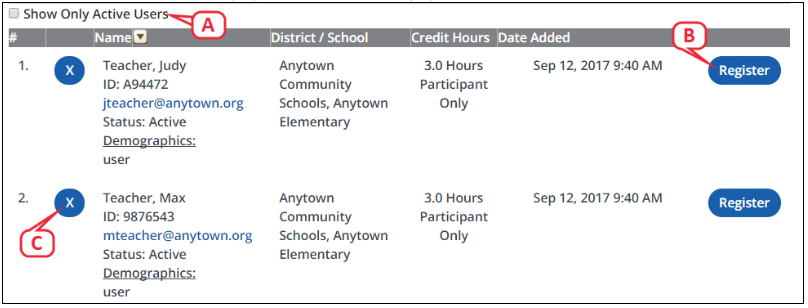
- Select Show Only Active Users to filter the wait list accordingly.
- To move a user from the wait list to the section roster, click Register for the desired participant. (This action can override the section settings for maximum number of participants.)
- To remove a user from the wait list, click X for the desired participant. Click OK to confirm the removal.
- When finished updating the wait list, click Manage Roster.
- Participants you registered from the wait list now will appear in the roster list. To return a participant to the wait list, select Move to Waitlist from the applicable Actions menu.