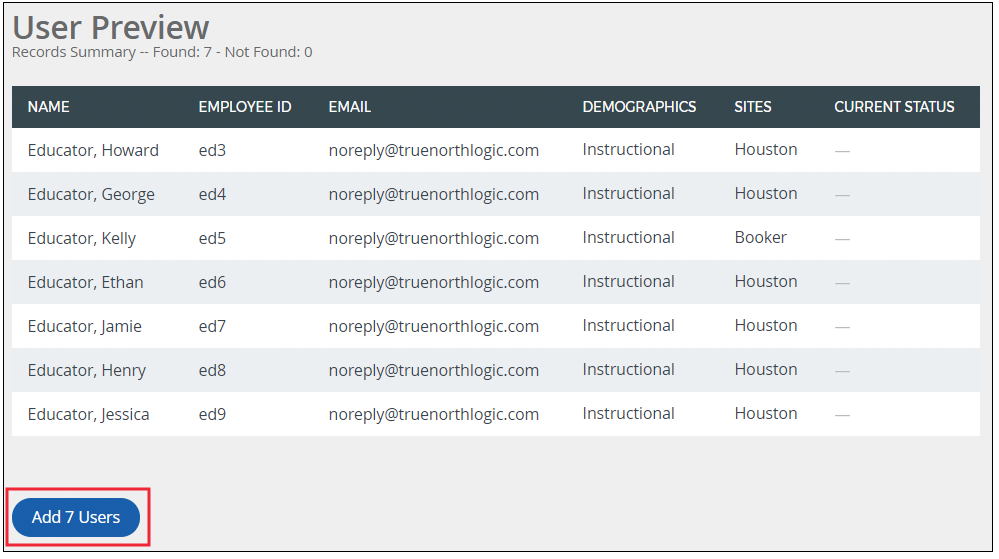Manually Add Learner Advanced
Manually add a list of participants to the roster or wait list.
- From the buttons displayed on the Section Roster screen, click Add Learner Advanced.
- Click the radio button next to the type of identifier you are going to use. For example: if you have a list of email addresses, select Email Address.
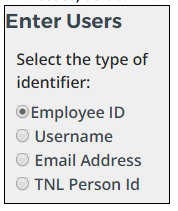
- Enter or copy and paste the identifiers in the box and select how they are separated.
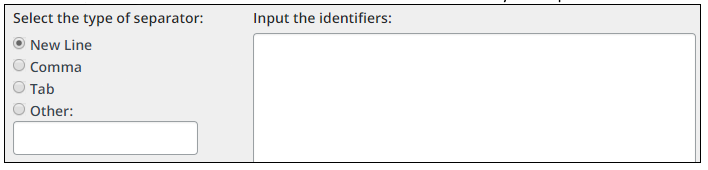
- Select whether the group should be added to the roster or the wait list. To add a group of participants who have completed the course, select Roster and mark attended/complete.
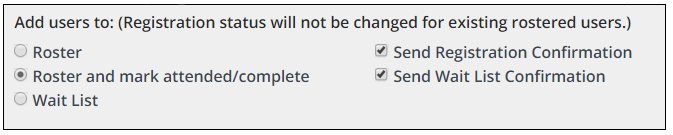
NOTE:
Checking the box for Send Registration Confirmation or Send Wait List Confirmation will generate and send an email to the selected users. - If the course has more than one type of credit available (at possibly different costs), assign a credit type for the selected users.
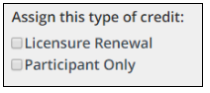
- Click Preview to generate the list of users associated to the identifiers provided.
- Review the associated names. Then click Add # Users to add the users to the roster or wait list.