Print Name Tags
Print name tags or table tents (with optional QR code for use with the mobile app).
- From the buttons displayed on the Section Roster screen, click Name Tags.
- A new window will load.
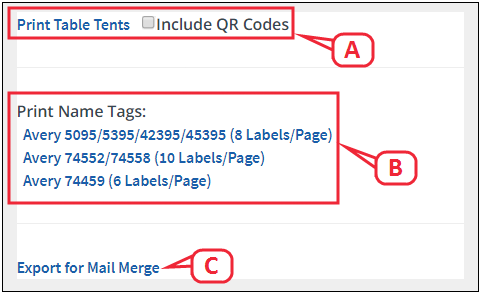
- To print table tents, select whether you would like to include QR codes, then click Print Table Tents. A PDF will open for your to save and/or print.
- To print name tags, click on the desired format. A PDF will open for you to save and/or print.
- To export the roster information to use in a mail merge, click Export for Mail Merge. A CSV file will download to your computer.
- When finished, click Close Window.