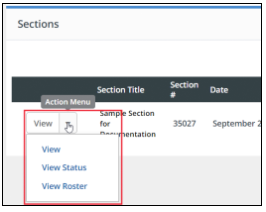Difference between revisions of "Access your Course"
m (Protected "Access your Course" ([Edit=Allow only administrators] (indefinite) [Move=Allow only administrators] (indefinite))) |
|
(No difference)
| |
Revision as of 21:17, 30 May 2018
- Click Administration in the tabs along the top of the screen.
- In the Applications menu, click Course Administration.
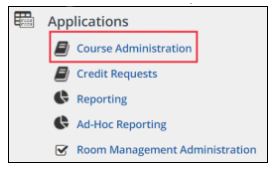
- On the Search Learning Opportunities screen:
- To locate a specific course, enter applicable search criteria, then click Search.
-OR- - To display all courses for which you have been identified as an instructor or moderator, click List All.
- To locate a specific course, enter applicable search criteria, then click Search.
- Click the title of the course you want to manage.

- Scroll to Sections at the bottom of the page. Click the action menu to view the tools available to you for a section. Click View Roster.