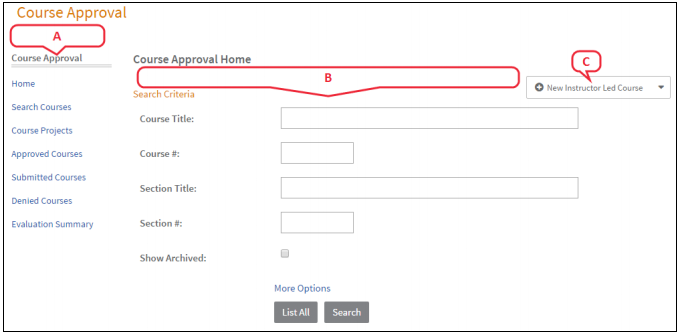Difference between revisions of "Course Requester"
| Line 29: | Line 29: | ||
==Create a Course == | ==Create a Course == | ||
<ol> | <ol> | ||
| − | <li>On the right side of the Course Approval screen, click +New Instructor Led Course, +New PLC | + | <li>On the right side of the Course Approval screen, click '''+New Instructor Led Course''', '''+New PLC |
| − | Learning Opportunity or +New Self-Paced Learning Opportunity, depending on the type of | + | Learning Opportunity''' or '''+New Self-Paced Learning Opportunity''', depending on the type of |
| − | course you want to create.</li> | + | course you want to create.<br> |
| + | |||
| + | [[File:Start_course.png| Start Course]]</li> | ||
<li>Complete the course details, noting that required fields are identified by an asterisk (*)</li> | <li>Complete the course details, noting that required fields are identified by an asterisk (*)</li> | ||
<li>If the discussion option was enabled for the course type you're creating (most often used for PLC | <li>If the discussion option was enabled for the course type you're creating (most often used for PLC | ||
Revision as of 21:06, 18 May 2018
Contents
Access Your Course Requester Tools
To access all of the courses you've created, or to begin creating a new course, click Propose a Course in the tabs along the top of the screen.
The Course Approval screen is displayed and includes the following features.
- Course Approval Menu - Click a menu option to locate and view courses you have created.
- Home - Return to the default screen (as shown above).
- Search Courses - Search courses you have created, in any status.
- Course Projects - Manage your list of courses that are in the process of being created, prior to approval submission.
- Approved Courses - Manage your list of approved courses.
- Submitted Courses - Manage your list of course projects submitted for review.
- Denied Courses - View the list of courses that have been reviewed and denied.
- Evaluation Summary - View reports and status for the participant surveys of completed sections.
- Search Criteria - Enter criteria in any field(s) to locate specific courses.
- Action Menu - Click to create a new course.
Create a Course
- On the right side of the Course Approval screen, click +New Instructor Led Course, +New PLC
Learning Opportunity or +New Self-Paced Learning Opportunity, depending on the type of
course you want to create.
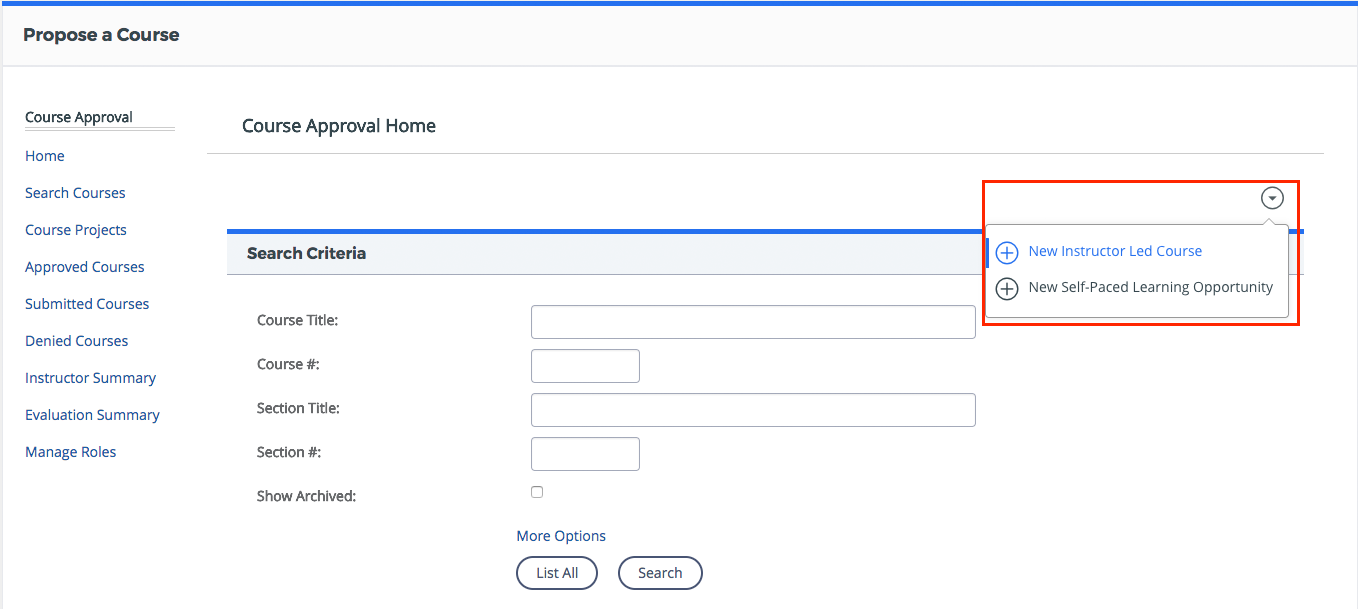
- Complete the course details, noting that required fields are identified by an asterisk (*)
- If the discussion option was enabled for the course type you're creating (most often used for PLC Learning Opportunities), selecting the checkbox will turn on the Discussion tab for this course. (Users not enrolled in the course will only be able to view the discussion.)
- 4. Once the form is complete, click Create Instructor Led Course, Create PLC Learning Opportunity or Create Self-Paced Learning Opportunity at the bottom of the page.
</ol