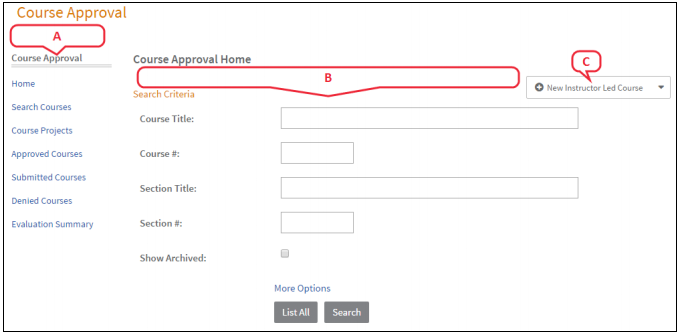Difference between revisions of "Course Requester"
| (13 intermediate revisions by the same user not shown) | |||
| Line 1: | Line 1: | ||
| − | + | ==Access Your Course Requester Tools == | |
| + | To access all of the courses you've created, or to begin creating a new course, click Propose a Course in the tabs along the top of the screen. | ||
| + | The Course Approval screen is displayed and includes the following features. | ||
| − | + | [[File:tools.png| Course Tools]] | |
| + | <ol type="A"> | ||
| + | <li> Course Approval Menu - Click a menu option to locate and view courses you have created. | ||
| − | + | <ul> | |
| + | <li>'''Home''' - Return to the default screen (as shown above).</li> | ||
| + | <li>'''Search Courses''' - Search courses you have created, in any status.</li> | ||
| + | <li>'''Course Projects''' - Manage your list of courses that are in the process of being created, prior to approval submission.</li> | ||
| + | <li>'''Approved Courses''' - Manage your list of approved courses.</li> | ||
| + | <li>'''Submitted Courses''' - Manage your list of course projects submitted for review.</li> | ||
| + | <li>'''Denied Courses''' - View the list of courses that have been reviewed and denied.</li> | ||
| + | <li>'''Evaluation Summary''' - View reports and status for the participant surveys of completed sections.</li> | ||
| + | </ul> | ||
| + | </li> | ||
| − | |||
| + | <li>Search Criteria - Enter criteria in any field(s) to locate specific courses.</li> | ||
| − | + | <li>Action Menu - Click to create a new course.</li> | |
| + | |||
| + | </ol> | ||
Latest revision as of 21:45, 18 May 2018
Access Your Course Requester Tools
To access all of the courses you've created, or to begin creating a new course, click Propose a Course in the tabs along the top of the screen.
The Course Approval screen is displayed and includes the following features.
- Course Approval Menu - Click a menu option to locate and view courses you have created.
- Home - Return to the default screen (as shown above).
- Search Courses - Search courses you have created, in any status.
- Course Projects - Manage your list of courses that are in the process of being created, prior to approval submission.
- Approved Courses - Manage your list of approved courses.
- Submitted Courses - Manage your list of course projects submitted for review.
- Denied Courses - View the list of courses that have been reviewed and denied.
- Evaluation Summary - View reports and status for the participant surveys of completed sections.
- Search Criteria - Enter criteria in any field(s) to locate specific courses.
- Action Menu - Click to create a new course.