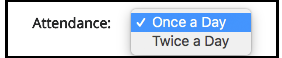Difference between revisions of "Create a Section"
(→Location) |
|||
| Line 17: | Line 17: | ||
====Location==== | ====Location==== | ||
| − | Enter the location of where the PD will be held. By completing the | + | Enter the location and/or Room Number of where the PD will be held. If you are reserving a room at a specific location you will need to secure confirmation that you can use the facility. |
| + | |||
| + | By completing the '''Street Address, City, State, and Zip''' a map will appear on the section page allowing the visitor to get directions to you PD's location.<br> | ||
[[File:Settings_part_2.png]] | [[File:Settings_part_2.png]] | ||
<br><br> | <br><br> | ||
| − | |||
| − | |||
| − | |||
| − | |||
====Attendance==== | ====Attendance==== | ||
| + | Select how the attendance will be taken. '''Once as day''' or '''Twice a day'''. This is valuable if you have a section that will extend through a lunch brake and need to retake attendance.<br> | ||
| + | [[File:Sections_new_part_2.png ]] | ||
| + | <br><br> | ||
| + | |||
====Maximum Number of Participants==== | ====Maximum Number of Participants==== | ||
====Allow Waitlist==== | ====Allow Waitlist==== | ||
Revision as of 21:15, 23 May 2018
Contents
- 1 Add a Section (Instructor-Led Courses Only)
- 1.1 Step 1
- 1.1.1 Section # and Title
- 1.1.2 Location
- 1.1.3 Attendance
- 1.1.4 Maximum Number of Participants
- 1.1.5 Allow Waitlist
- 1.1.6 Maximum Waitlist Size
- 1.1.7 Section Start Date
- 1.1.8 Section End Date
- 1.1.9 End of Registration
- 1.1.10 Waitlist Cutoff Date
- 1.1.11 Classtime Default (Start Time)
- 1.1.12 Classtime Default(End Time)
- 1.1.13 Class Times
- 1.1.14 Release Section Now
- 1.1.15 Archived
- 1.1.16 Or Release Section At
- 1.1.17 Contact Person/Instructors
- 1.1.18 What materials do participants need to bring to a session? (i.e. site links, laptops, books)
- 1.1.19 Notes
- 1.1.20 File Attachments
- 1.2 Step 2
- 1.3 Step 3
- 1.3.1 Add Learner
- 1.3.2 Add Learner Advanced
- 1.3.3 Remove Participants
- 1.3.4 Wait List
- 1.3.5 Manage Credit
- 1.3.6 Assign Credit
- 1.3.7 Attendance Percentage Credit
- 1.3.8 Manage Multiple Credits
- 1.3.9 Attendance
- 1.3.10 Sign In Sheet
- 1.3.11 Name Tags
- 1.3.12 Messages
- 1.3.13 Email All
- 1.3.14 Show Survey Results
- 1.3.15 Export
- 1.3.16 Roster Status
- 1.1 Step 1
Add a Section (Instructor-Led Courses Only)
Every instructor-led course is required to have at least one section. (Participants enroll in a section.) You should set class times for every section that you create.
Add a Section (Instructor-Led Courses Only)
Every instructor-led course is required to have at least one section. (Participants enroll in a section.) You should set class times for every section that you create.
Step 1
Scroll to the bottom of the screen and click on New Section.
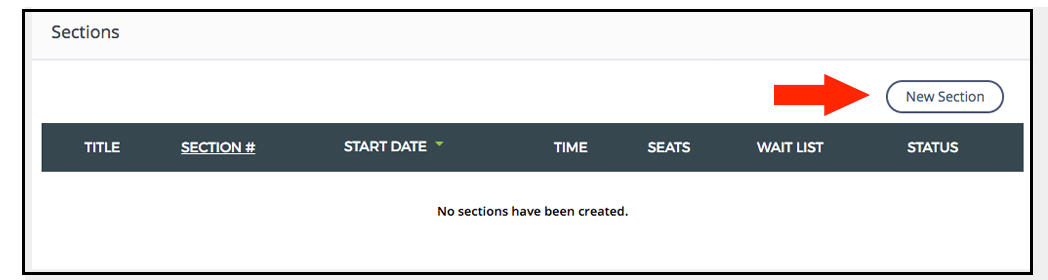
Section # and Title
Location
Enter the location and/or Room Number of where the PD will be held. If you are reserving a room at a specific location you will need to secure confirmation that you can use the facility.
By completing the Street Address, City, State, and Zip a map will appear on the section page allowing the visitor to get directions to you PD's location.
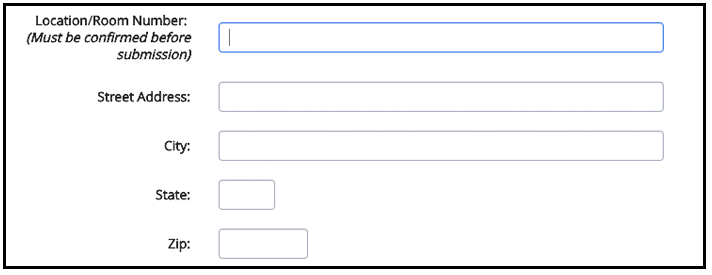
Attendance
Select how the attendance will be taken. Once as day or Twice a day. This is valuable if you have a section that will extend through a lunch brake and need to retake attendance.