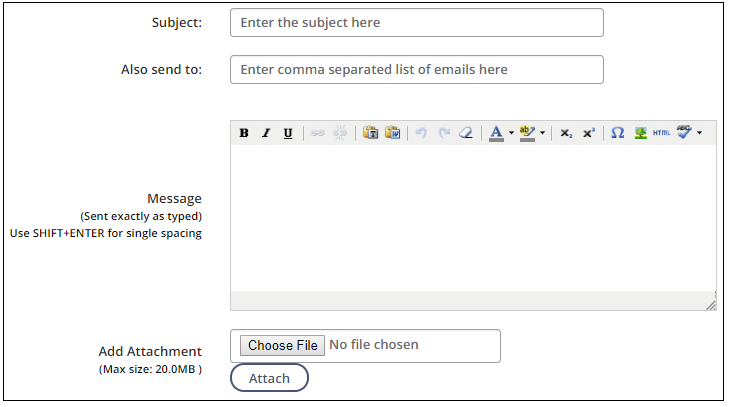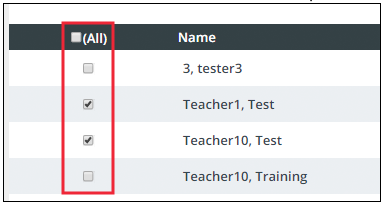Difference between revisions of "Email Participants"
m (Protected "Email Participants" ([Edit=Allow only administrators] (indefinite) [Move=Allow only administrators] (indefinite))) |
|||
| Line 2: | Line 2: | ||
<ol> | <ol> | ||
| − | <li>From the buttons displayed on the Section Roster screen, click Email All.</li> | + | <li>From the buttons displayed on the Section Roster screen, click '''Email All'''.</li> |
| − | <li>Fill in the desired fields of the email.</li> | + | <li>Fill in the desired fields of the email. |
| + | <br> | ||
| + | [[File:Mailall.png]]</li> | ||
| − | <li>Select the checkboxes for all intended recipients. You can select All to send the email to all participants.< | + | <li>Select the checkboxes for all intended recipients. You can select '''All''' to send the email to all participants. |
| + | <br> | ||
| + | [[File:Mallall2.png ]] | ||
| − | <li>Once the email and recipient selections are complete, click Send.</li> | + | </li> |
| + | |||
| + | <li>Once the email and recipient selections are complete, click '''Send'''.</li> | ||
</ol> | </ol> | ||
Latest revision as of 21:53, 30 May 2018
Send an email to participants on the roster and/or wait list.