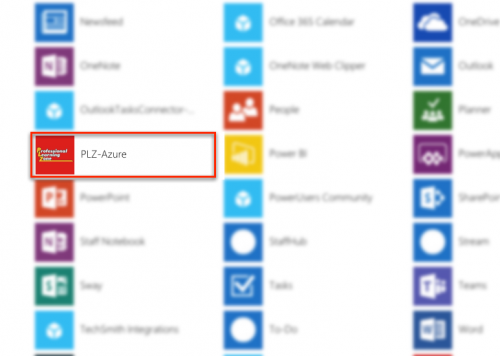Difference between revisions of "Log in"
m (Protected "Log in" ([Edit=Allow only administrators] (indefinite) [Move=Allow only administrators] (indefinite))) |
|||
| Line 8: | Line 8: | ||
---- | ---- | ||
| − | Enter '''https://myapps.microsoft.com''' in the address bar of your favorite browser | + | Enter '''https://myapps.microsoft.com''' in the address bar of your favorite browser. If you have problems logging please take a look the following FAQ for assistance. |
[[File:url.png|SSO]] | [[File:url.png|SSO]] | ||
| Line 15: | Line 15: | ||
---- | ---- | ||
| − | + | In the fields below the SCS logo, enter your SCS email address and password. | |
[[File:sso_login.png|300px| PLZ Tile]] | [[File:sso_login.png|300px| PLZ Tile]] | ||
| Line 24: | Line 24: | ||
[[File:plz_metro.png|500px| PLZ Tile]] | [[File:plz_metro.png|500px| PLZ Tile]] | ||
| + | |||
| + | |||
| + | ---- | ||
Revision as of 22:23, 17 May 2018
Many of problems our users have when trying to access the PLZ is that they are not using the correct address.
The official way to log in to the PLZ is through the SCS single-sign-on (SSO) page.
Single-sign-on allows you to access all SCS supported applications with the same username and password.
Enter https://myapps.microsoft.com in the address bar of your favorite browser. If you have problems logging please take a look the following FAQ for assistance.
In the fields below the SCS logo, enter your SCS email address and password.
Once logged in scroll through the tiles until you fins the PLZ-Azure tile. Click on the PLZ-Azure tile to launch the PLZ.