Difference between revisions of "Manually Add Learner"
(Created page with "<ol> <li>Manually add individual participants to the roster or wait list.</li> <li>From the buttons displayed on the Section Roster screen, click Add Learner.</li> <li>Enter...") |
m (Protected "Manually Add Learner" ([Edit=Allow only administrators] (indefinite) [Move=Allow only administrators] (indefinite))) |
||
| (5 intermediate revisions by the same user not shown) | |||
| Line 1: | Line 1: | ||
| + | Manually add individual participants to the roster or wait list. | ||
| + | |||
<ol> | <ol> | ||
| − | |||
| − | <li>From the buttons displayed on the Section Roster screen, click Add Learner.</li> | + | <li>From the buttons displayed on the Section Roster screen, click '''Add Learner'''. |
| − | <li>Enter relevant search criteria to locate the desired user, then click Search.< | + | </li> |
| + | <li>Enter relevant search criteria to locate the desired user, then click '''Search'''. | ||
| + | <br> | ||
| + | [[File:Addlearner.png]] | ||
| − | + | </li> | |
| − | <li> | + | <li>From the results, select the checkboxes next to the desired users.<br> |
| + | [[File:Addlearner2.png]] | ||
| − | <li>To add the selections to the section wait list, click Add User(s) to Waitlist.</li> | + | </li> |
| + | |||
| + | <li>To add the selections to the section roster, click '''Add User(s)'''.<br> | ||
| + | To add the selections to the section wait list, click '''Add User(s) to Waitlist'''.</li> | ||
</ol> | </ol> | ||
| + | <br> | ||
'''NOTE:''' | '''NOTE:''' | ||
| − | + | Checking the box for '''Send Registration Confirmation''' or '''Send Wait List Confirmation''' will generate and send an email to the selected users.<br> | |
| − | |||
Latest revision as of 21:16, 30 May 2018
Manually add individual participants to the roster or wait list.
- From the buttons displayed on the Section Roster screen, click Add Learner.
- Enter relevant search criteria to locate the desired user, then click Search.
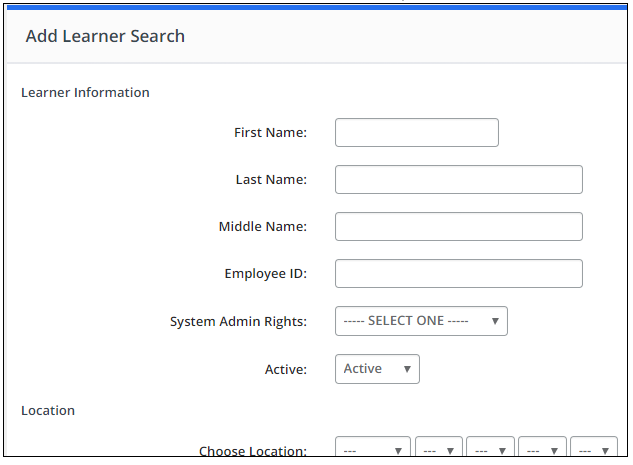
- From the results, select the checkboxes next to the desired users.
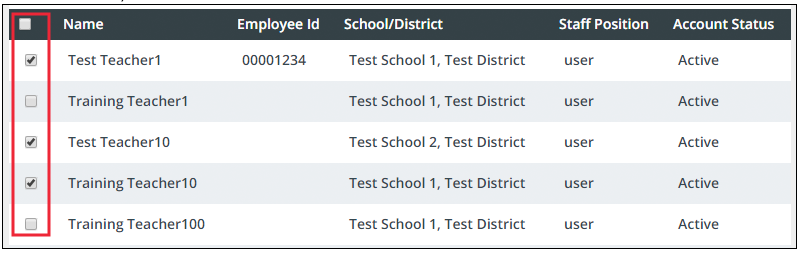
- To add the selections to the section roster, click Add User(s).
To add the selections to the section wait list, click Add User(s) to Waitlist.
NOTE:
Checking the box for Send Registration Confirmation or Send Wait List Confirmation will generate and send an email to the selected users.