Difference between revisions of "Print Sign-In Sheet"
m (Protected "Print Sign-In Sheet" ([Edit=Allow only administrators] (indefinite) [Move=Allow only administrators] (indefinite)) [cascading]) |
|||
| (One intermediate revision by the same user not shown) | |||
| Line 11: | Line 11: | ||
<li>If you would like to include the section-specific QR code, click '''Print Section Code''' and follow on-screen instructions related to your printer.</li> | <li>If you would like to include the section-specific QR code, click '''Print Section Code''' and follow on-screen instructions related to your printer.</li> | ||
</ul> | </ul> | ||
| − | <li> | + | </li> |
</ol> | </ol> | ||
Latest revision as of 22:04, 30 May 2018
Print the section roster sign-in sheet for a class (with optional QR code for use with the mobile app).
- From the buttons displayed on the Section Roster screen, click Sign In Sheet.
- If the section has multiple class times, select the appropriate date by clicking the arrow until the correct date is displayed.
- A new window will load.
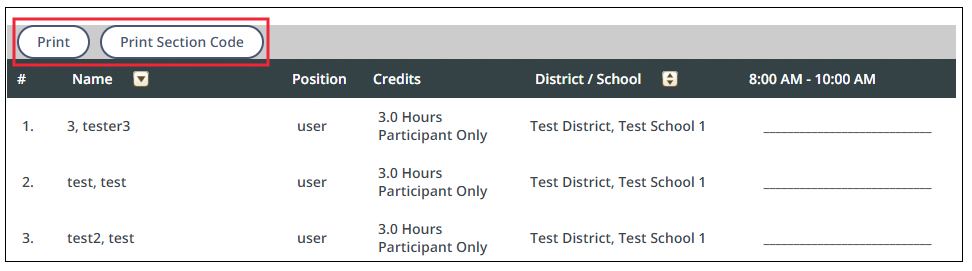
- Click Print above the roster and follow on-screen instructions related to your printer.
- If you would like to include the section-specific QR code, click Print Section Code and follow on-screen instructions related to your printer.