Taking Attendance
Mark participants as attended for class times.
- From the buttons displayed on the Section Roster screen, click Attendance.
- You can mark attendance in one of several ways:
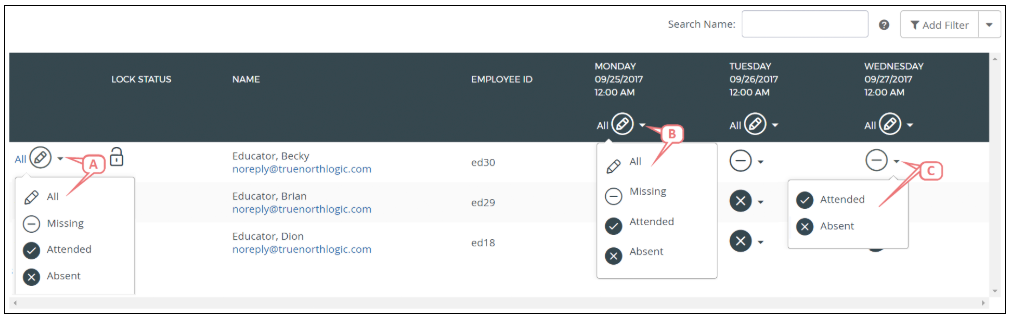
- Click the drop down on the participants row and select the appropriate attendance status. This will update the participant's attendance status for all days.
- Click the drop down on the column for the correct date and select the appropriate attendance status. This will update all participants attendance status for that day.
- Click the drop down in the desired participants row and the correct date and select the appropriate attendance status. This will update the individual participant's status for that day.
- Once attendance is complete, click Back at the top of the page.
You can take attendance with the Performance Matter App.
https://itunes.apple.com/us/app/performance-matters/id1061513271 for Apple
https://play.google.com/store/apps/details?id=com.truenorthlogic.mobile for Android