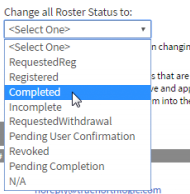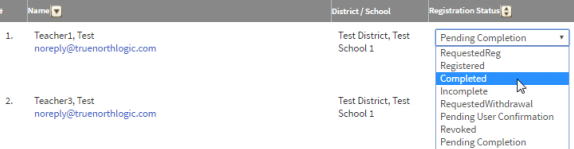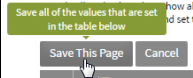Difference between revisions of "Update Roster Status"
m |
|||
| Line 4: | Line 4: | ||
#If you desire to change the grades of all participants at once, click on the drop-down menu and make the appropriate selection. Grades for all participants will change in the list below.<br />[[Image:Complete1.png|none|frame]] | #If you desire to change the grades of all participants at once, click on the drop-down menu and make the appropriate selection. Grades for all participants will change in the list below.<br />[[Image:Complete1.png|none|frame]] | ||
#If you need to make edits to individual participants, use the drop-down menus associated with each participant.<br />[[Image:Complete2.png|none|frame]]<br /><div style="background-color: #eeeeee; border: 1px solid #808000; padding: 5px; {{border-radius|16px 8px 16px 8px}}">'''NOTE'''<br />Once all classes for a section have finished, use this tool to mark participants completed as appropriate.</div> | #If you need to make edits to individual participants, use the drop-down menus associated with each participant.<br />[[Image:Complete2.png|none|frame]]<br /><div style="background-color: #eeeeee; border: 1px solid #808000; padding: 5px; {{border-radius|16px 8px 16px 8px}}">'''NOTE'''<br />Once all classes for a section have finished, use this tool to mark participants completed as appropriate.</div> | ||
| − | #When finished making roster updates, click '''Save This Page'''.<br />[[Image:Complete3.png|none|frame]] | + | #When finished making roster updates, click '''Save This Page'''.<br />[[Image:Complete3.png|none|frame]]<br /><br /> |
<div style="background-color: #eeeeee; border: 1px solid #808000; padding: 5px; {{border-radius|16px 8px 16px 8px}}">'''NOTE'''<br />Registration status cannot be changed for locked participants.</div> | <div style="background-color: #eeeeee; border: 1px solid #808000; padding: 5px; {{border-radius|16px 8px 16px 8px}}">'''NOTE'''<br />Registration status cannot be changed for locked participants.</div> | ||
Revision as of 20:47, 7 June 2018
Update course status and, when applicable, grades for participants on the roster list.
- From the buttons displayed on the Section Roster screen, click Roster Status. The editable fields on the roster list below will change.
- If you desire to change the grades of all participants at once, click on the drop-down menu and make the appropriate selection. Grades for all participants will change in the list below.
- If you need to make edits to individual participants, use the drop-down menus associated with each participant.NOTE
Once all classes for a section have finished, use this tool to mark participants completed as appropriate. - When finished making roster updates, click Save This Page.
NOTE
Registration status cannot be changed for locked participants.
Registration status cannot be changed for locked participants.